前言
Harbor 是一个开源的容器镜像仓库,它提供用户权限管理、镜像复制等功能,提高使用的registry的效率。确保镜像被扫描并且没有漏洞,并将镜像标记为可信。
harbor架构
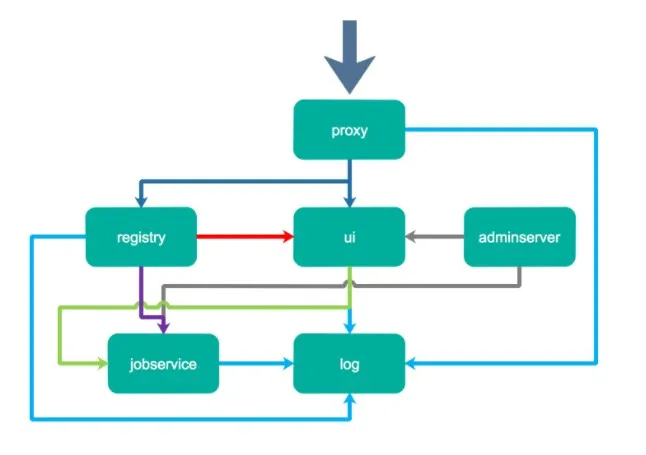
主要组件包括proxy,他是一个nginx前端代理,主要是分发前端页面ui访问和镜像上传和下载流量,上图中通过深蓝色先标识; ui提供了一个web管理页面,当然还包括了一个前端页面和后端API,底层使用mysql数据库。 registry是镜像仓库,负责存储镜像文件,当镜像上传完毕后通过hook通知ui创建repository,上图通过红色线标识,当然registry的token认证也是通过ui组件完成。 adminserver是系统的配置管理中心附带检查存储用量,ui和jobserver启动时候回需要加载adminserver的配置,通过灰色线标识。jobsevice是负责镜像复制工作的,他和registry通信,从一个registry pull镜像然后push到另一个registry,并记录job_log,上图通过紫色线标识。 log是日志汇总组件,通过docker的log-driver把日志汇总到一起,通过浅蓝色线条标识。
环境准备
运行环境
Ubuntu 20.04 LTS
docker-ce:20.10.12
docker-compose:v2.2.3
harbor-offline:v1.10.10
安装docker
官方安装参考
我是在wsl2中使用ubuntu 20.04系统安装docker的。
删除旧版docker
sudo apt-get remove docker docker-engine docker.io containerd runc如果之前安装过docker,那么所有配置文件都在/var/lib/docker/中,包括images, containers, volumes, and networks。
不用可以删除。
开始安装设置repo源
sudo apt-get update
sudo apt-get install \
ca-certificates \
curl \
gnupg \
lsb-release添加Docker的官方GPG key
curl -fsSL https://download.docker.com/linux/ubuntu/gpg | sudo gpg --dearmor -o /usr/share/keyrings/docker-archive-keyring.gpg设置稳定版repo源
echo \
"deb [arch=$(dpkg --print-architecture) signed-by=/usr/share/keyrings/docker-archive-keyring.gpg] https://download.docker.com/linux/ubuntu \
$(lsb_release -cs) stable" | sudo tee /etc/apt/sources.list.d/docker.list > /dev/null安装docker-ce
sudo apt-get update
sudo apt-get install docker-ce docker-ce-cli containerd.io测试安装是否成功
sudo docker run hello-world安装docker-compose
harbor需要用docker-compose来管理。
源码地址:https://github.com/docker/compose/releases
下载指定版本。
curl -L https://github.com/docker/compose/releases/download/v2.2.3/docker-compose-`uname -s`-`uname -m` -o /usr/local/bin/docker-compose添加执行权限。
chmod +x /usr/local/bin/docker-compose验证一下。
$docker-compose --version
输出:
Docker Compose version v2.2.3安装 harbor
源码地址:https://github.com/goharbor/harbor/releases
项目分有在线版,以及离线版,这里使用离线版的安装。
下载安装包。
wget https://github.com/goharbor/harbor/releases/download/v1.10.10/harbor-offline-installer-v1.10.10.tgz或许用迅雷下载,速度更佳。
解压安装包。
mkdir -p softwere
cd /root/softwere
mv harbor-offline-installer-v1.10.10.tgz /root/softwere
tar xvf harbor-offline-installer-v1.10.10.tgz
ls harbor
LICENSE common common.sh docker-compose.yml harbor.v1.10.10.tar.gz harbor.yml install.sh prepare更改配置
这里使用域名+5000端口来访问,关闭https。完整配置如下:
vim harbor.yml
# Configuration file of Harbor
# The IP address or hostname to access admin UI and registry service.
# DO NOT use localhost or 127.0.0.1, because Harbor needs to be accessed by external clients.
hostname: harbor.lhp.com
# http related config
http:
# port for http, default is 80. If https enabled, this port will redirect to https port
port: 5000
# https related config
# https:
# https port for harbor, default is 443
# port: 443
# The path of cert and key files for nginx
# certificate: /your/certificate/path
# private_key: /your/private/key/path
# Uncomment external_url if you want to enable external proxy
# And when it enabled the hostname will no longer used
# external_url: https://reg.mydomain.com:8433
# The initial password of Harbor admin
# It only works in first time to install harbor
# Remember Change the admin password from UI after launching Harbor.
harbor_admin_password: Toor12345
# Harbor DB configuration
database:
# The password for the root user of Harbor DB. Change this before any production use.
password: root123
# The maximum number of connections in the idle connection pool. If it <=0, no idle connections are retained.
max_idle_conns: 50
# The maximum number of open connections to the database. If it <= 0, then there is no limit on the number of open connections.
# Note: the default number of connections is 100 for postgres.
max_open_conns: 100
# The default data volume
data_volume: /data
# Harbor Storage settings by default is using /data dir on local filesystem
# Uncomment storage_service setting If you want to using external storage
# storage_service:
# # ca_bundle is the path to the custom root ca certificate, which will be injected into the truststore
# # of registry's and chart repository's containers. This is usually needed when the user hosts a internal storage with self signed certificate.
# ca_bundle:
# # storage backend, default is filesystem, options include filesystem, azure, gcs, s3, swift and oss
# # for more info about this configuration please refer https://docs.docker.com/registry/configuration/
# filesystem:
# maxthreads: 100
# # set disable to true when you want to disable registry redirect
# redirect:
# disabled: false
# Clair configuration
clair:
# The interval of clair updaters, the unit is hour, set to 0 to disable the updaters.
updaters_interval: 12
jobservice:
# Maximum number of job workers in job service
max_job_workers: 10
notification:
# Maximum retry count for webhook job
webhook_job_max_retry: 10
chart:
# Change the value of absolute_url to enabled can enable absolute url in chart
absolute_url: disabled
# Log configurations
log:
# options are debug, info, warning, error, fatal
level: info
# configs for logs in local storage
local:
# Log files are rotated log_rotate_count times before being removed. If count is 0, old versions are removed rather than rotated.
rotate_count: 50
# Log files are rotated only if they grow bigger than log_rotate_size bytes. If size is followed by k, the size is assumed to be in
kilobytes.
# If the M is used, the size is in megabytes, and if G is used, the size is in gigabytes. So size 100, size 100k, size 100M and size 100G
# are all valid.
rotate_size: 200M
# The directory on your host that store log
location: /var/log/harbor
# Uncomment following lines to enable external syslog endpoint.
# external_endpoint:
# # protocol used to transmit log to external endpoint, options is tcp or udp
# protocol: tcp
# # The host of external endpoint
# host: localhost
# # Port of external endpoint
# port: 5140
#This attribute is for migrator to detect the version of the .cfg file, DO NOT MODIFY!
_version: 1.10.0
# Uncomment external_database if using external database.
# external_database:
# harbor:
# host: harbor_db_host
# port: harbor_db_port
# db_name: harbor_db_name
# username: harbor_db_username
# password: harbor_db_password
# ssl_mode: disable
# max_idle_conns: 2
# max_open_conns: 0
# clair:
# host: clair_db_host
# port: clair_db_port
# db_name: clair_db_name
# username: clair_db_username
# password: clair_db_password
# ssl_mode: disable
# notary_signer:
# host: notary_signer_db_host
# port: notary_signer_db_port
# db_name: notary_signer_db_name
# username: notary_signer_db_username
# password: notary_signer_db_password
# ssl_mode: disable
# notary_server:
# host: notary_server_db_host
# port: notary_server_db_port
# db_name: notary_server_db_name
# username: notary_server_db_username
# password: notary_server_db_password
# ssl_mode: disable
# Uncomment external_redis if using external Redis server
# external_redis:
# host: redis
# port: 6379
# password:
# # db_index 0 is for core, it's unchangeable
# registry_db_index: 1
# jobservice_db_index: 2
# chartmuseum_db_index: 3
# clair_db_index: 4
# Uncomment uaa for trusting the certificate of uaa instance that is hosted via self-signed cert.
# uaa:
# ca_file: /path/to/ca
# Global proxy
# Config http proxy for components, e.g. http://my.proxy.com:3128
# Components doesn't need to connect to each others via http proxy.
# Remove component from `components` array if want disable proxy
# for it. If you want use proxy for replication, MUST enable proxy
# for core and jobservice, and set `http_proxy` and `https_proxy`.
# Add domain to the `no_proxy` field, when you want disable proxy
# for some special registry.
proxy:
http_proxy:
https_proxy:
# no_proxy endpoints will appended to 127.0.0.1,localhost,.local,.internal,log,db,redis,nginx,core,portal,postgresql,jobservice,registry,registryctl,clair,chartmuseum,notary-server
no_proxy:
components:
- core
- jobservice
- clair添加映射关系
vi /etc/hosts
172.28.238.43 harbor.lhp.comwindows也需要添加映射关系
用管理员用户编辑C:\Windows\System32\drivers\etc\hosts
#同样添加下面内容
172.28.238.43 harbor.lhp.com修改后刷新
ipconfig /flushdns配置daemon.json,docker登录harbor时需要。
vi /etc/docker/daemon.json
{
"registry-mirrors": ["https://jliunkl7.mirror.aliyuncs.com"],
"insecure-registries": ["harbor.lhp.com:5000"]
}重启docker
service docker stop
service docker start执行install.sh脚本安装
./install.sh测试访问harbor
用户名:admin
密码:Toor12345
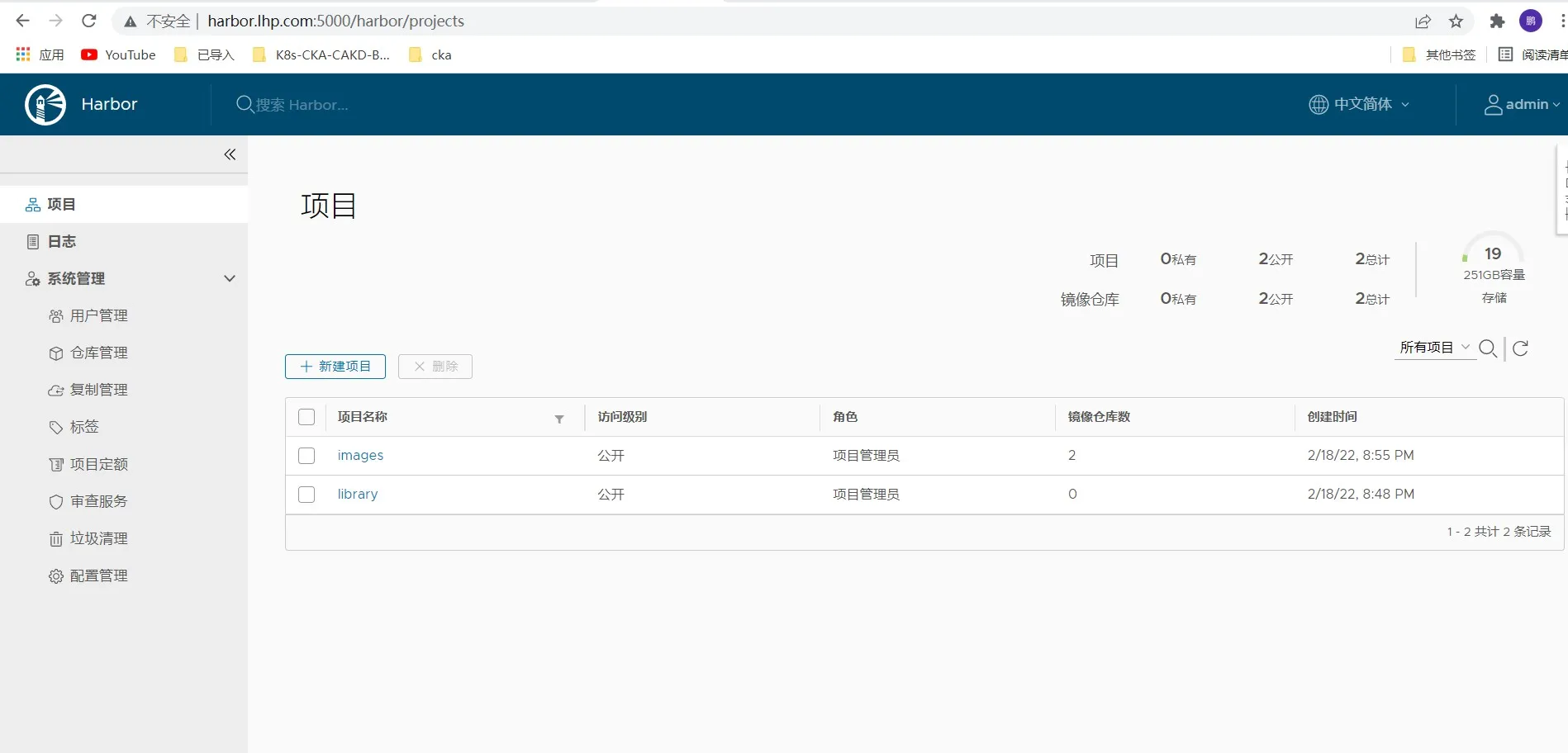
docker登录harbor
docker login -u admin http://harbor.lhp.com:5000harbor创建项目
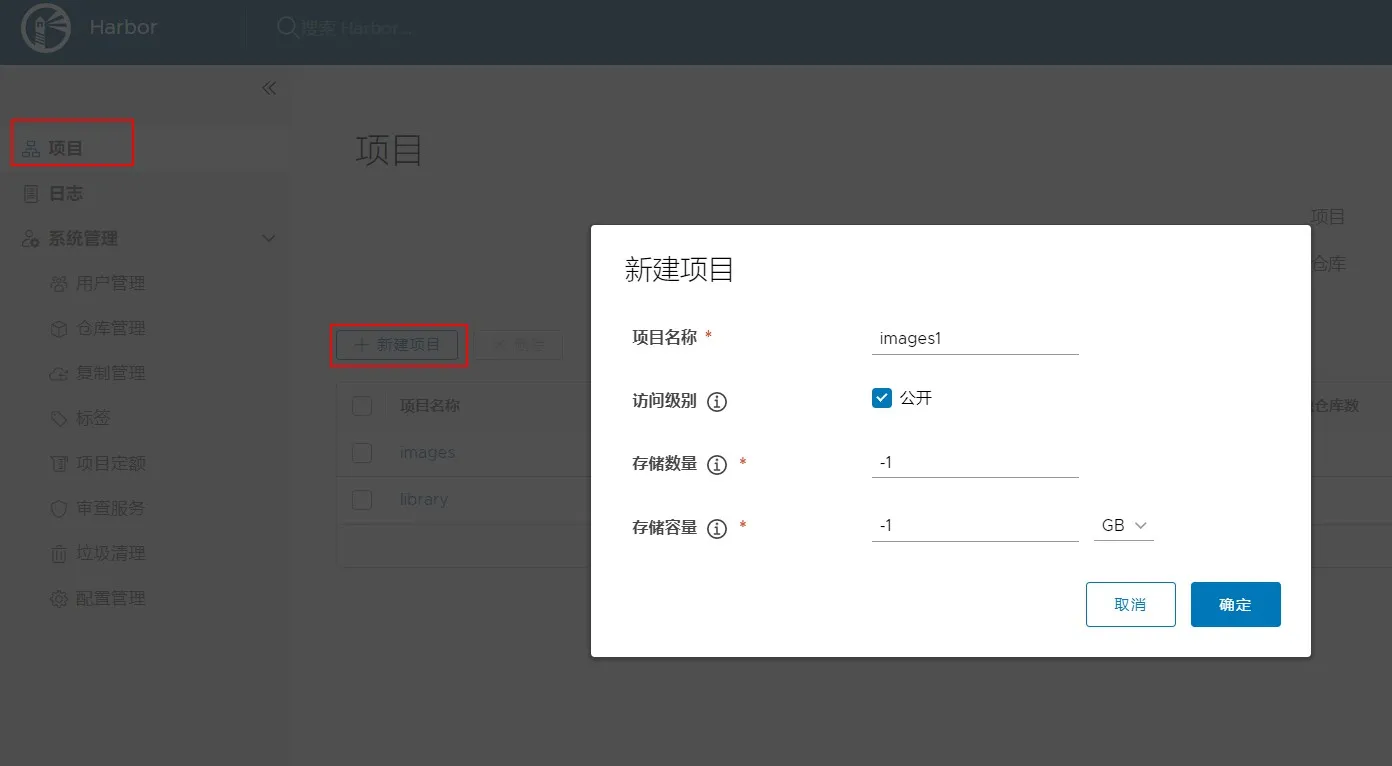
测试上传和下载到harbor
#push
docker tag alpine:latest harbor.lhp.com:5000/images/alpine:latest
docker push harbor.lhp.com:5000/images/alpine:latest
#pull
docker pull harbor.lhp.com:5000/images/alpine:latestportainer中添加harbor仓库。以后就可以在portainer中可视化上传和下载镜像啦!
登录portainer并新增仓库
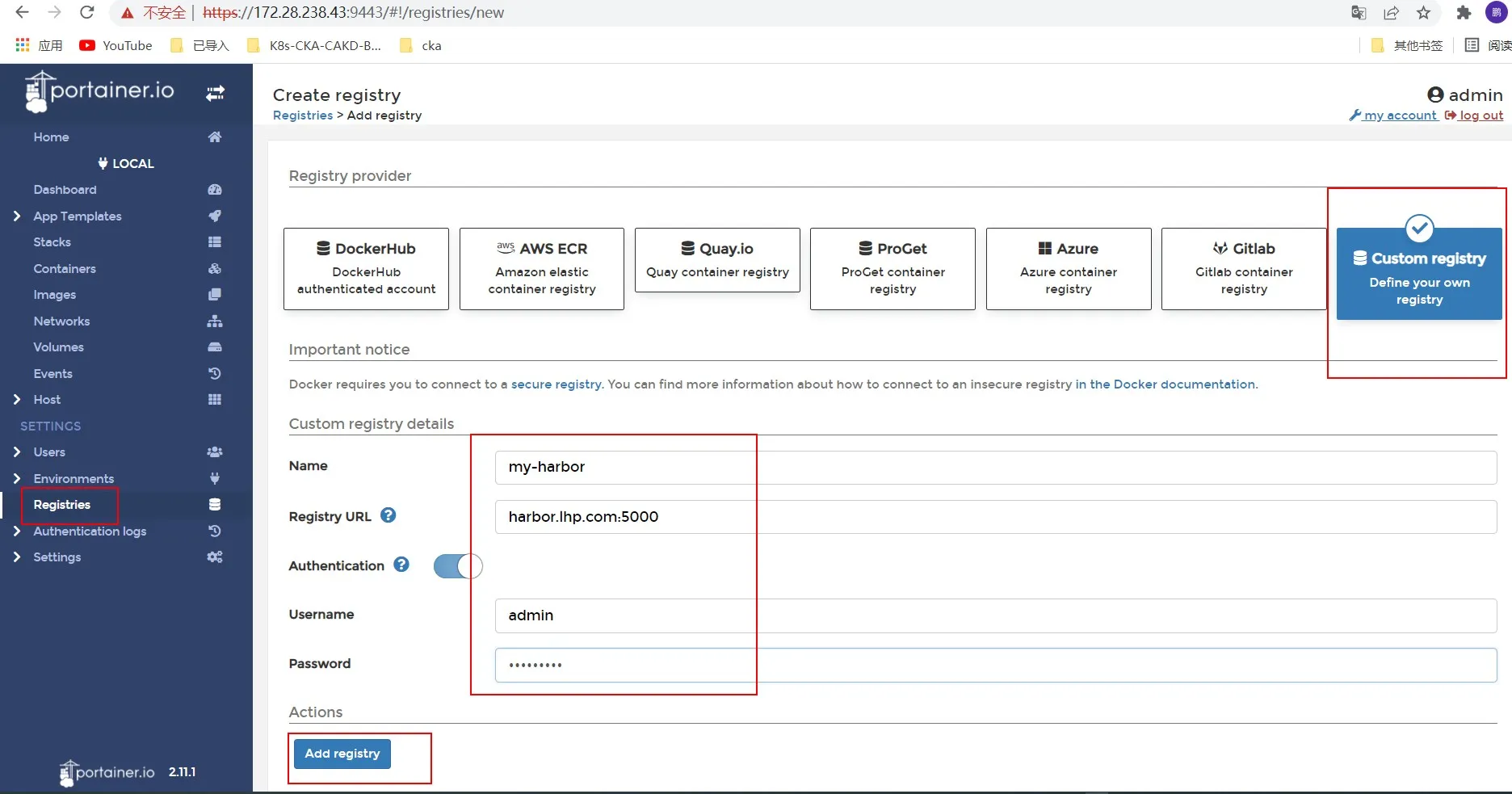
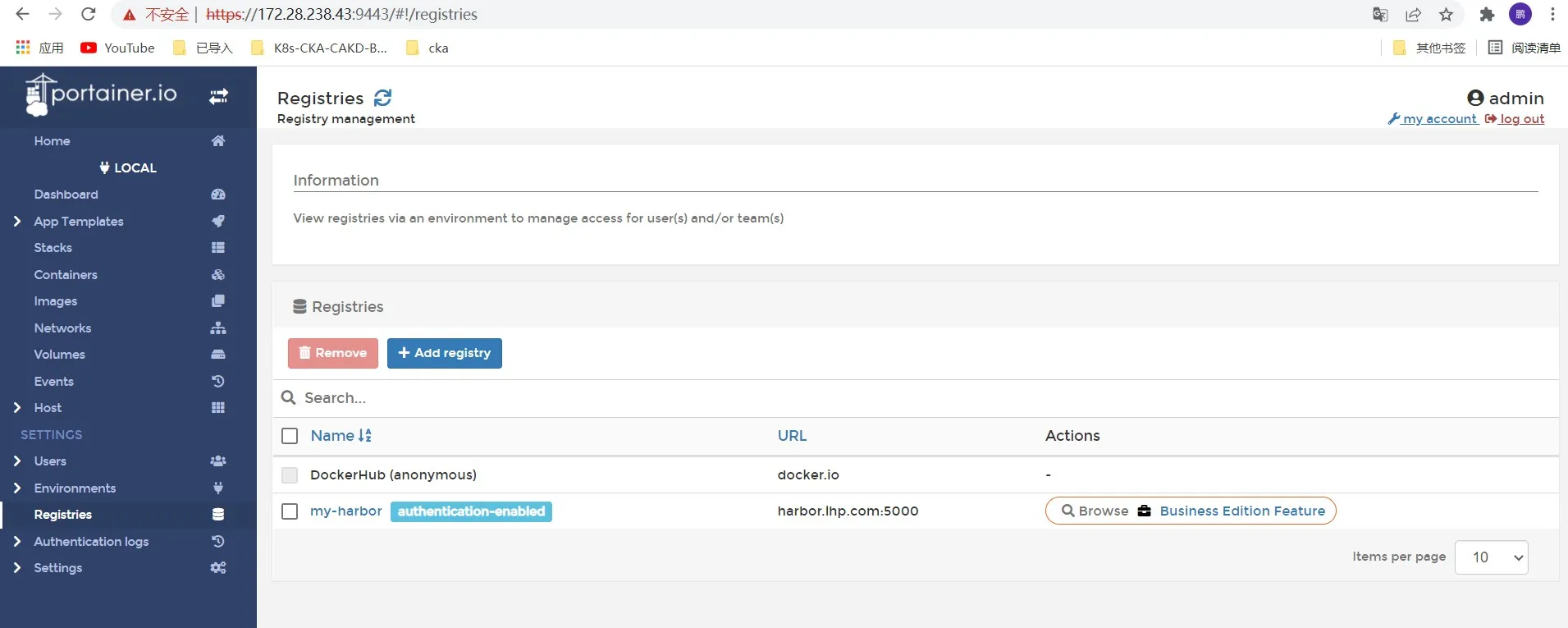
测试上传和下载。
镜像打tag时注意要在镜像前加harbor项目文件夹,文中的为images。
将busybox:latest上传到harbor的images中。
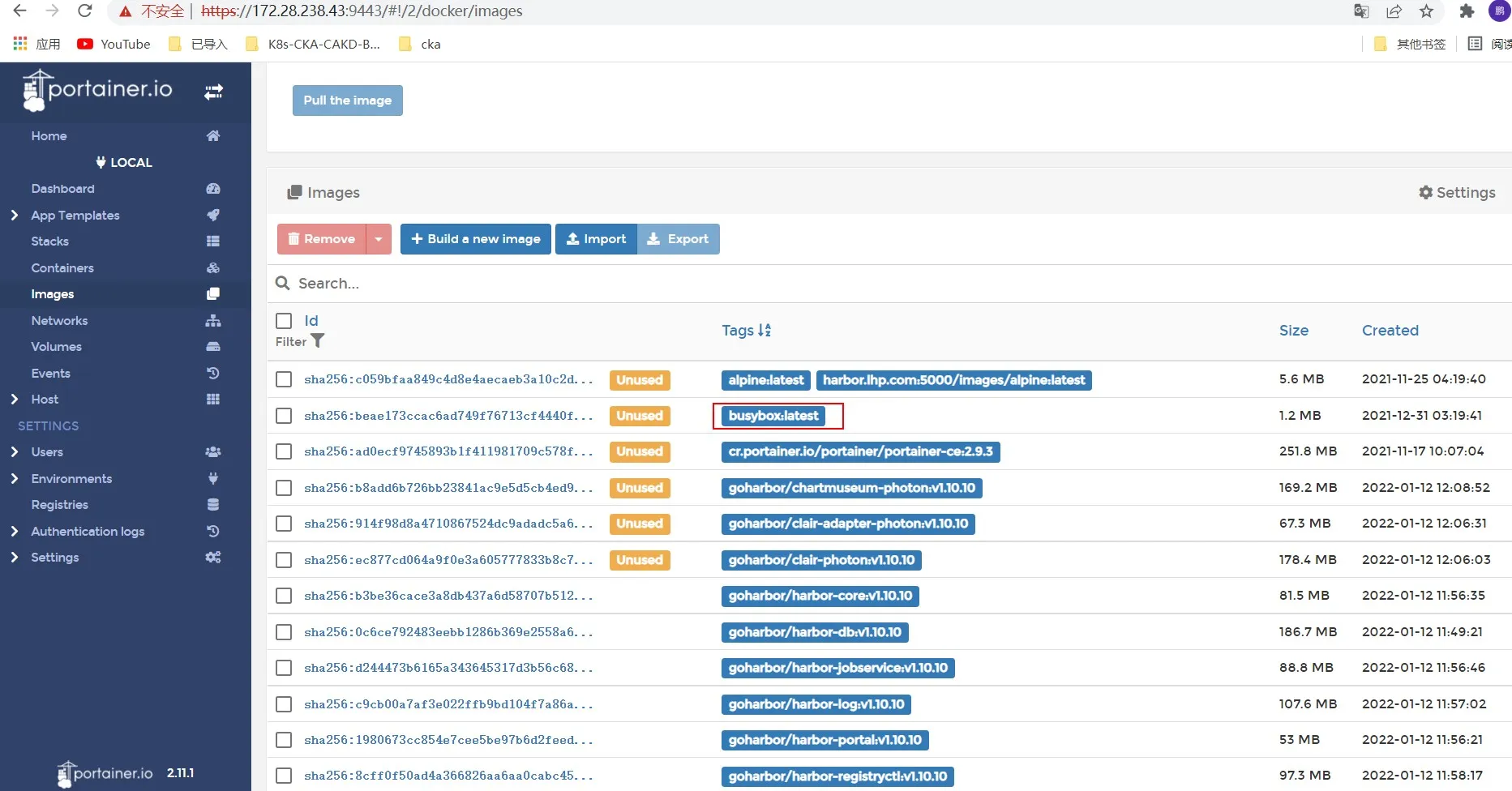
进入busybox镜像并打tag,注意格式。
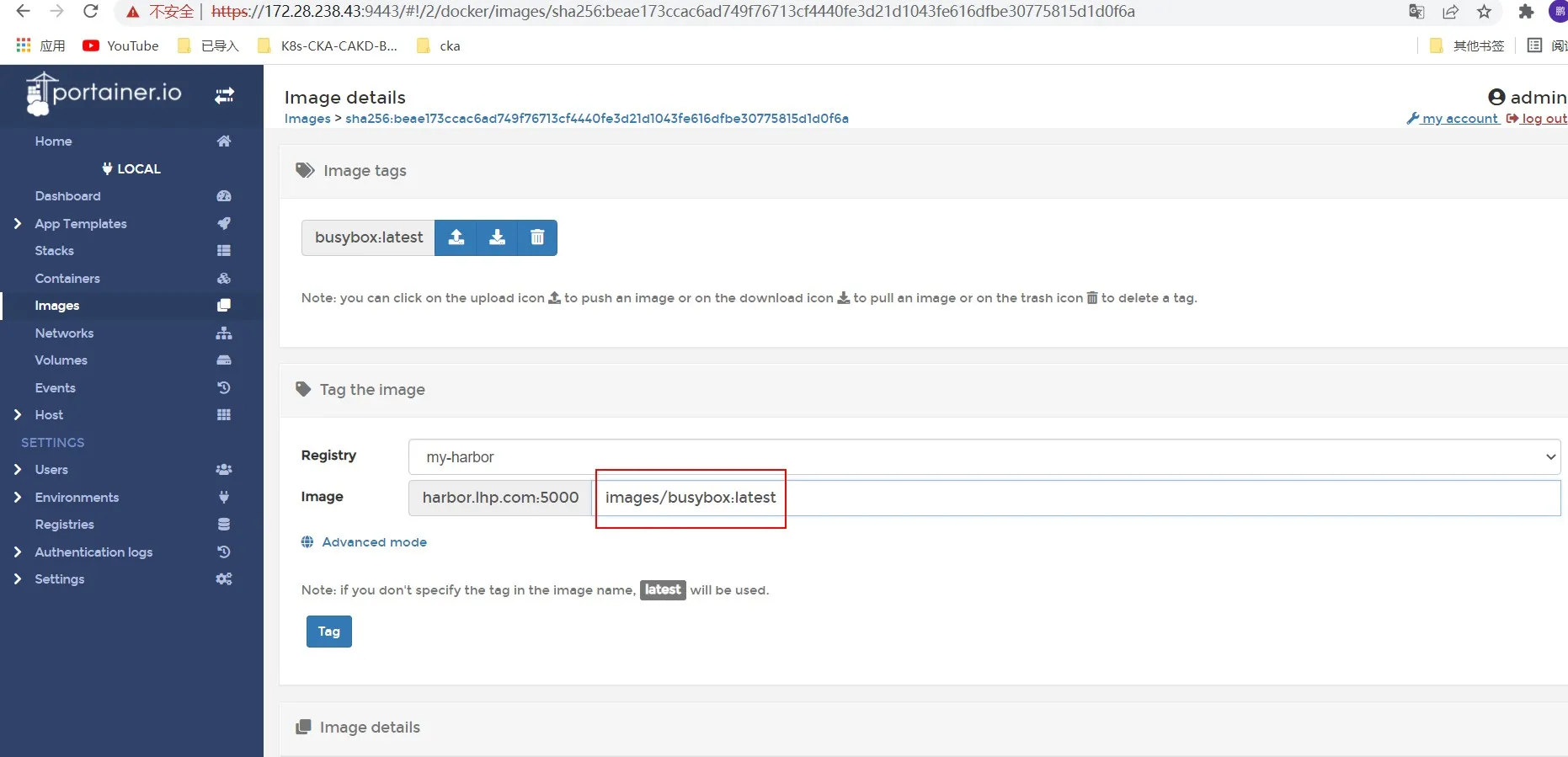
上传镜像到harbor仓库
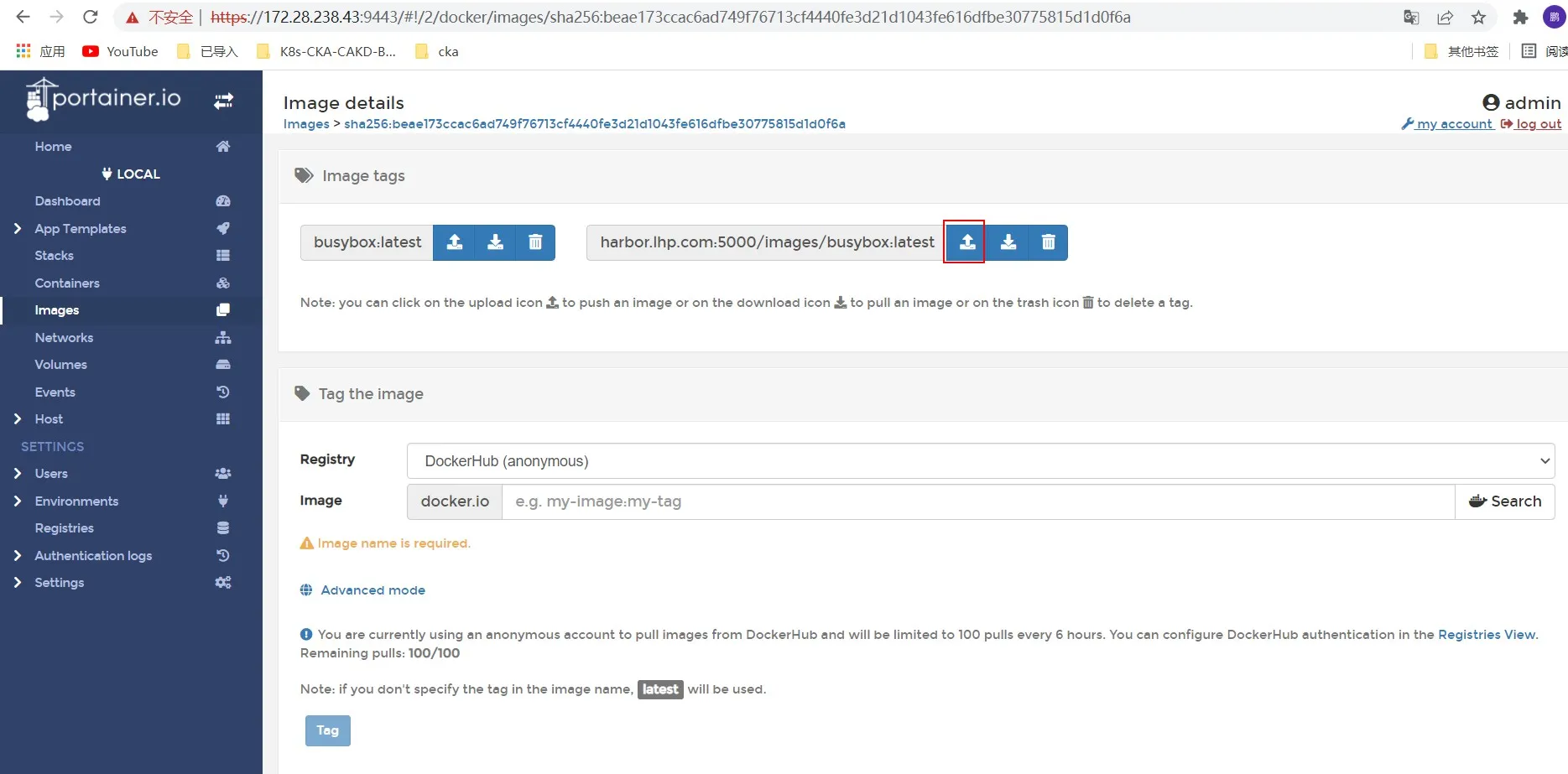
harbor中查看
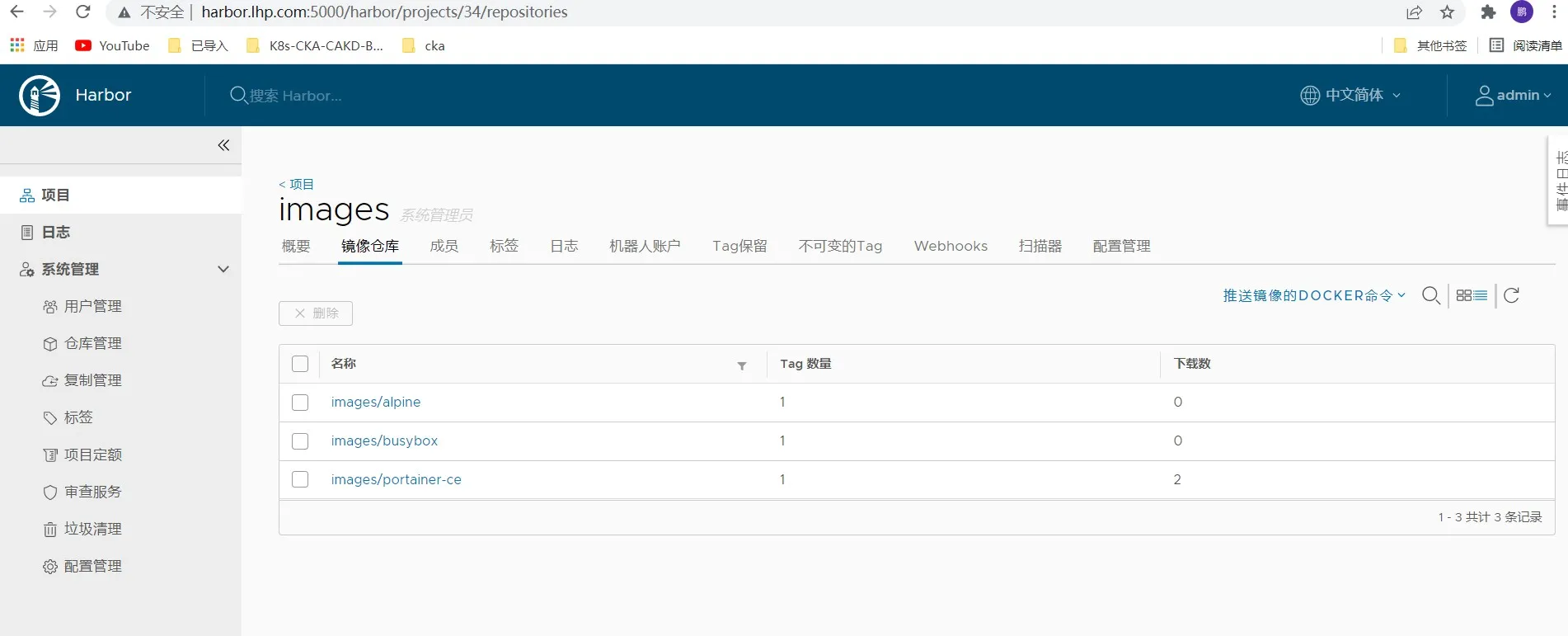
harbor上拉取镜像操作
选择要拉取的镜像并拉取。
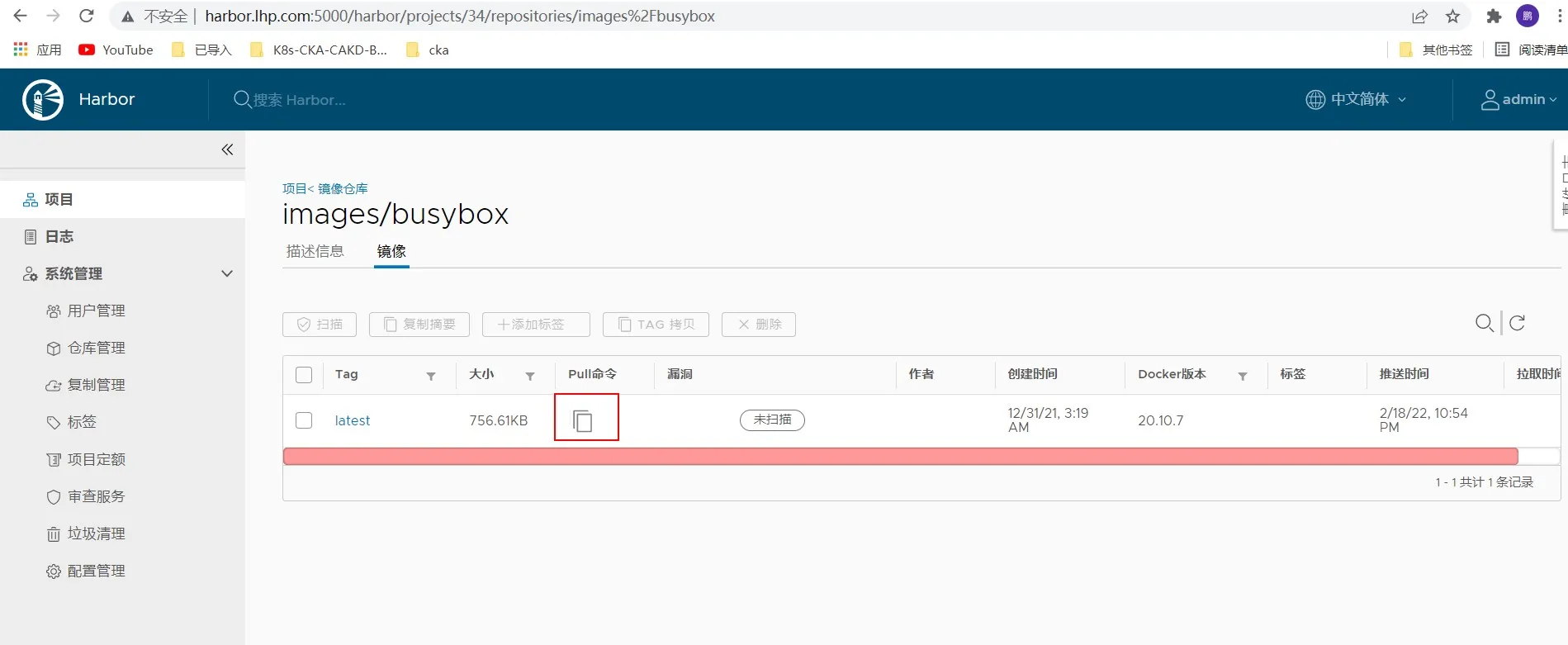
harbor登录时遇到的坑
如果显示harbor登录失败,而密码又是harbor.yml中设置的密码。此时需要停止harbor所有相关镜像。进入到harbor安装目录。
cd /root/softwere/harbor
#停止harbor所有相关镜像
docker-compose down -v
#开启harbor所有相关镜像
docker-compose up -d停止docker服务,删除harbor的数据卷,清除日志,路径在harbor.yml中。
rm -rf /data
rm -rf /var/log/harbor
#path
data_volume: /data
location: /var/log/harbor最后删除harbor文件夹,重新解压安装即可。
rm -rf /root/softwere/harbor
cd /root/softwere/
tar -xf harbor.v1.10.10.tar.gz其他功能-Harbor镜像漏洞扫描
安装harbor自带的漏洞扫描
添加扫描模块
#进入到harbor目录中操作
./prepare --with-clair
prepare base dir is set to /root/softwere/harbor
/usr/src/app/utils/configs.py:100: YAMLLoadWarning: calling yaml.load() without Loader=... is deprecated, as the default Loader is unsafe. Please read https://msg.pyyaml.org/load for full details.
configs = yaml.load(f)
WARNING:root:WARNING: HTTP protocol is insecure. Harbor will deprecate http protocol in the future. Please make sure to upgrade to httpsClearing the configuration file: /config/db/env
Clearing the configuration file: /config/jobservice/env
Clearing the configuration file: /config/jobservice/config.yml
Clearing the configuration file: /config/nginx/nginx.conf
Clearing the configuration file: /config/registryctl/env
Clearing the configuration file: /config/registryctl/config.yml
Clearing the configuration file: /config/registry/root.crt
Clearing the configuration file: /config/registry/config.yml
Clearing the configuration file: /config/core/env
Clearing the configuration file: /config/core/app.conf
Clearing the configuration file: /config/log/rsyslog_docker.conf
Clearing the configuration file: /config/log/logrotate.conf
Generated configuration file: /config/log/logrotate.conf
Generated configuration file: /config/log/rsyslog_docker.conf
Generated configuration file: /config/nginx/nginx.conf
Generated configuration file: /config/core/env
Generated configuration file: /config/core/app.conf
Generated configuration file: /config/registry/config.yml
Generated configuration file: /config/registryctl/env
Generated configuration file: /config/db/env
Generated configuration file: /config/jobservice/env
Generated configuration file: /config/jobservice/config.yml
loaded secret from file: /secret/keys/secretkey
Generated configuration file: /config/clair/postgres_env
Generated configuration file: /config/clair/config.yaml
Generated configuration file: /config/clair/clair_env
Generated configuration file: /config/clair-adapter/env
Generated configuration file: /compose_location/docker-compose.yml
/usr/src/app/utils/configs.py:90: YAMLLoadWarning: calling yaml.load() without Loader=... is deprecated, as the default Loader is unsafe. Please read https://msg.pyyaml.org/load for full details.
versions = yaml.load(f)
Clean up the input dir
#会自动生成docker-compose.yml文件
➜ harbor ls
LICENSE common common.sh docker-compose.yml harbor.v1.10.10.tar.gz harbor.yml install.sh prepare重启启动harbor服务(注意这里要指定docker-compose.yaml文件)
docker-compose -f docker-compose.yml up -d测试扫描
可以看到在项目里面已经显示安装好了扫描器插件,不安装这里是没有的。
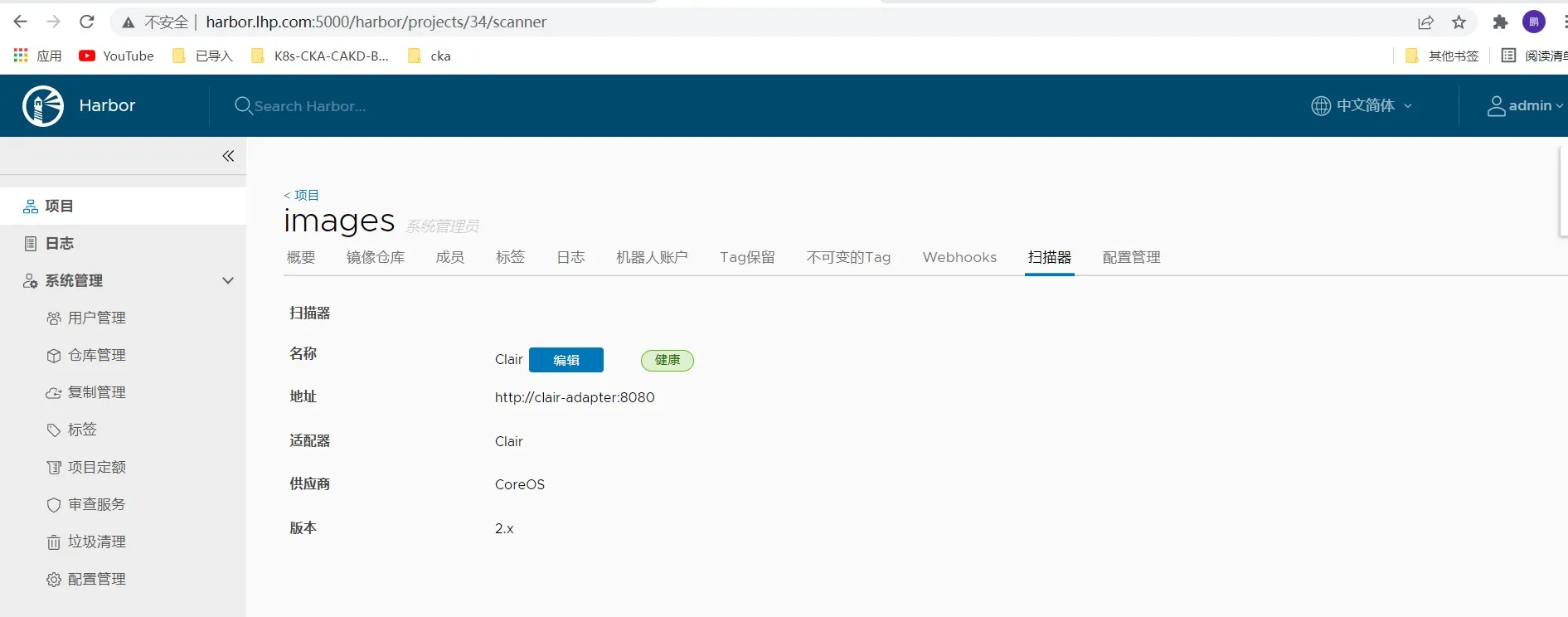
选择镜像我们就可以进行扫描了。
镜像未扫描前
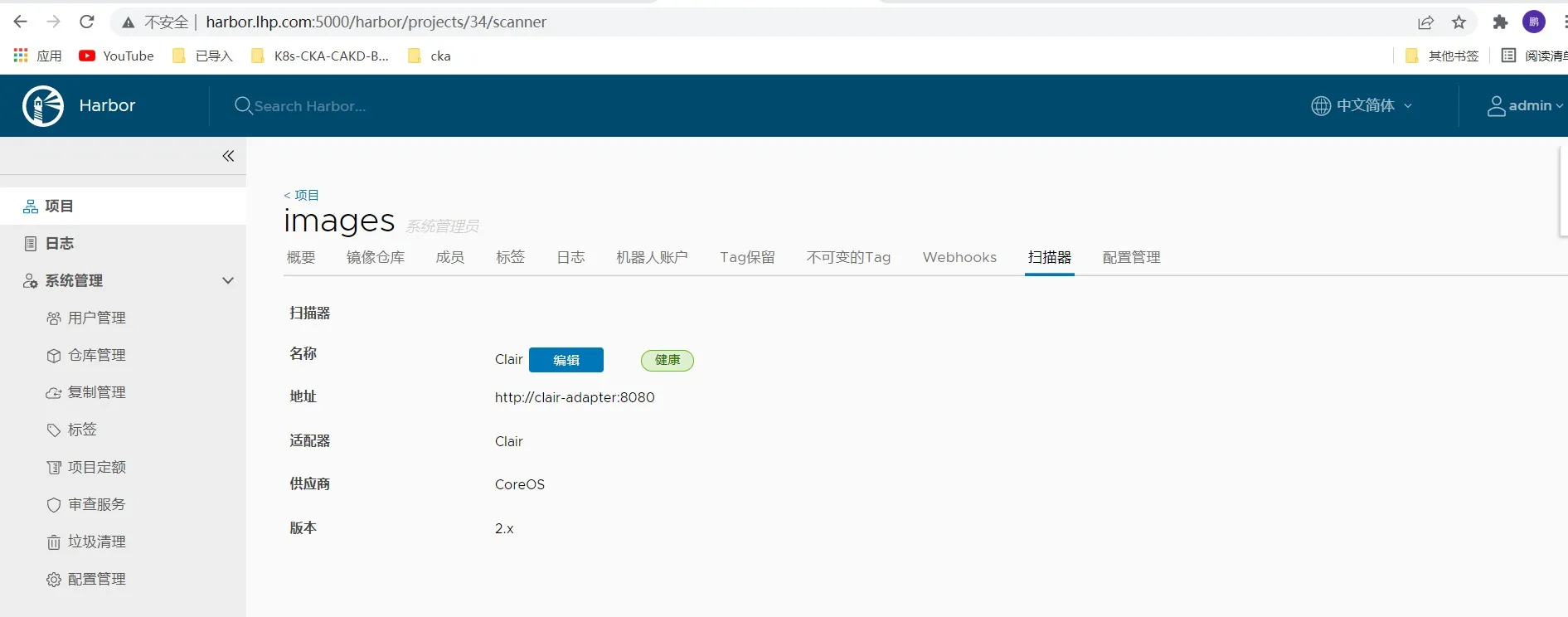
镜像扫描后
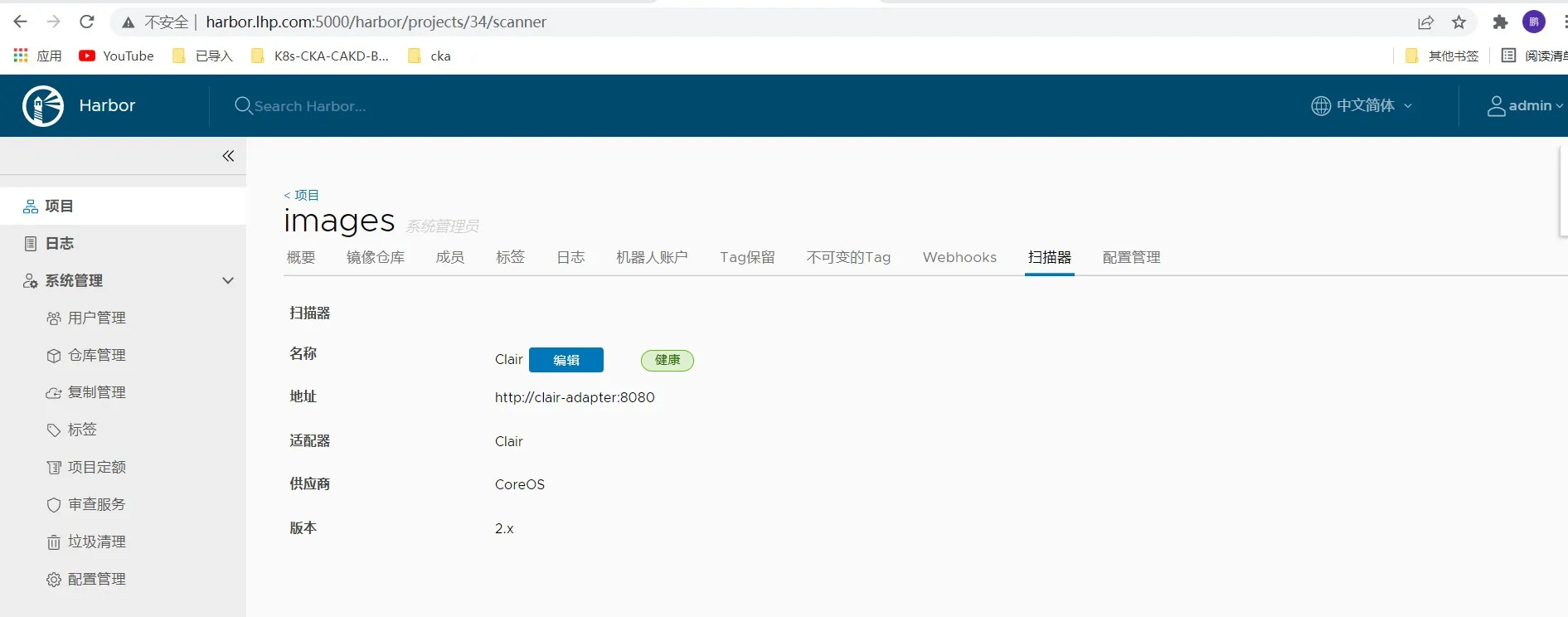


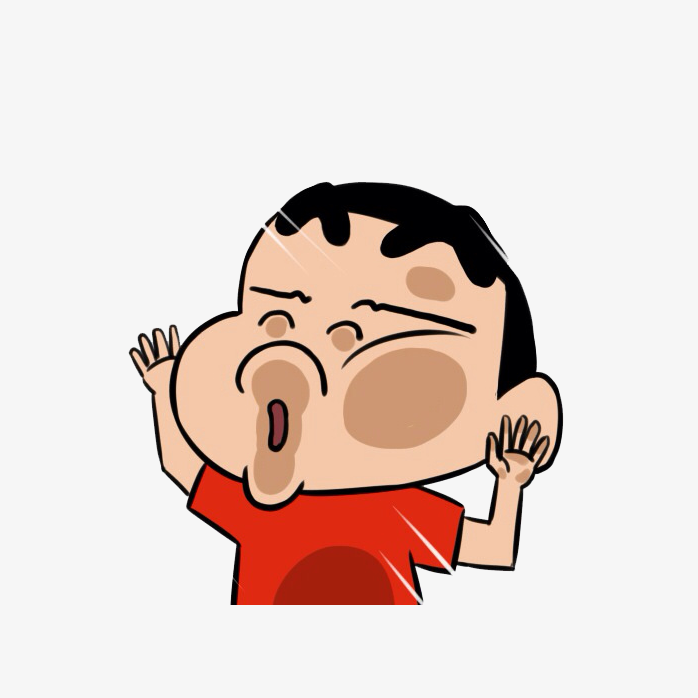

评论区